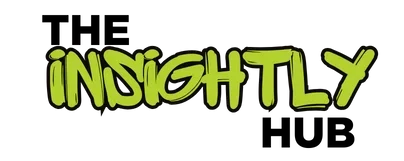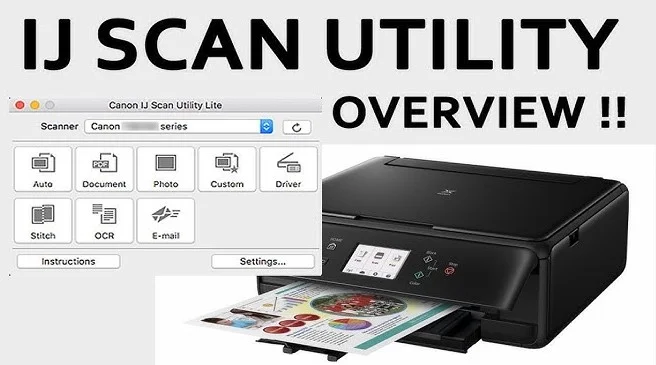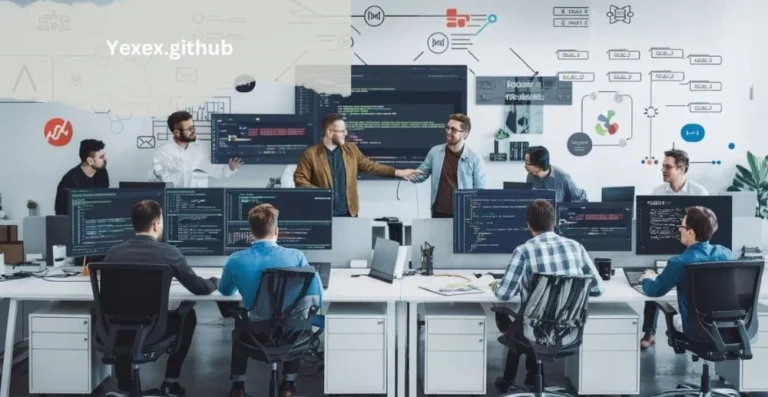IJ Scan Utility: Simplify Your Scanning Experience with Ease and Joy
Imagine having a brand-new Canon printer and being prepared to print, scan, or copy all of your creative endeavors and crucial papers. However, you’re navigating through countless menus and complex software when it comes time to scan. Isn’t that frustrating? IJ Scan Utility comes to the rescue in this situation.
Consider it your scanner super hero—reliable, easy to use, and fast. It enables you to scan papers, images, and more with a few clicks, converting them into digital files without any effort. This tiny tool makes scanning anything as simple as snapping your fingers, whether you need to use it for business, education, or simply to save priceless memories. Are you prepared to discover how simple scanning may be? Let’s get started!
1. What is IJ Scan Utility?
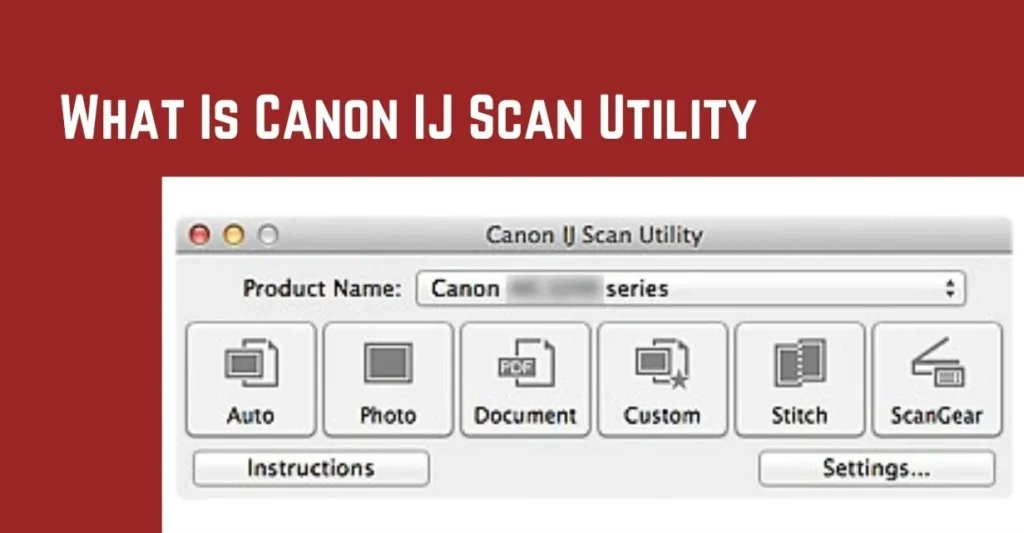
Canon’s all-in-one scanning program, IJ Scan Utility, was created to make scanning easier for owners of Canon printers and scanners. This tool offers a smooth experience whether you’re scanning documents, images, or other materials, making it ideal for both novice and expert users. The majority of Canon machines have the software preinstalled; therefore, separate third-party apps are not necessary.
The IJ Scan Utility’s primary focus is usability. Even inexperienced users can easily traverse its features because of its clear and simple layout. The program removes needless complications from choosing the scan type to saving data in the preferred format, freeing you up to concentrate on your work rather than resolving technical problems.
Additionally, it is adaptable. The program adjusts to your needs with options for file management, custom settings, and auto scanning. The IJ Scan Utility simplifies the procedure, saving you time and effort whether you’re a student scanning notes or a professional archiving contract.
2. Key Features of IJ Scan Utility
There are many functions in the IJ Scan Utility that go beyond simple scanning. The Auto Scan Mode, which automatically determines the type of thing being scanned—whether it’s a document, a photo, or even a combination of both—and modifies settings appropriately, is one notable feature. Like the rapid and effective scanning features found in geek tech products, this guarantees excellent results without the need for human settings.
The capability to generate multi-page PDFs straight from the scanner is another amazing feature. The program makes it easy to organize a stack of documents by allowing you to scan each one sequentially and combine them into a single PDF file. Professionals who manage contracts, bills, or presentations may find this function especially helpful, as it organizes digital content like the most recent USA Today news.
Additionally, the tool has adjustable file format, color mode, and resolution settings. This implies that you have total control over the appearance and location of your scanned data. Similar to how Sabrina Carpenter adapts her creative approach to her admirers, the tool’s adaptability guarantees that it is not only practical but also able to provide outcomes that are customized to your needs.
3. How to Set Up IJ Scan Utility
Even people who are not tech-savvy can easily set up the IJ Scan Utility. Installing the software is the first step. It is frequently included with your Canon device or can be downloaded from Canon’s official website. Verify that your printer or scanner is linked to your computer via Wi-Fi or USB.
To make sure the software recognizes your device, open it after installation. Choose the device you wish to use from the drop-down menu if you have more than one Canon device. To help you customize it to your workflow from the beginning, the tool will ask you to set up options like the default file location and scan quality.
Lastly, investigate the user interface. Buttons for auto scan, document scan, photo scan, and other functions are labeled. It is simple to begin scanning immediately thanks to these preset settings. Plug, set up, and scan—no complicated setup or learning curve.
4. Tips for Maximizing IJ Scan Utility
Learn how to use the IJ Scan Utility’s advanced capabilities to get the most out of it. Use the stitching function, for example, to scan large documents or artwork. You can use this ability to scan individual parts of a larger object and smoothly merge them into a single image.
The software’s interaction with cloud services should not be disregarded. You can store scanned files straight to the cloud and access them from any device by connecting IJ Scan Utility to services like Dropbox or Google Drive. This is especially useful for group projects or remote work.
Finally, try creating your own profiles. You can make profiles with certain parameters, such as resolution, file format, and save location, if you regularly scan documents of the same kind. By removing the need to modify parameters for each scan, this increases productivity and saves time.
5. Troubleshooting Common Issues
Even though the IJ Scan Utility is easy to use, there may be occasional glitches. The software’s inability to recognize your scanner is one frequent problem. Make sure that your device is correctly connected by USB or Wi-Fi, as this is frequently the result of connectivity issues. You can fix this by restarting your computer and scanner.
Look for dust or smudges on the glass surface of your scanner if images seem fuzzy or not aligned correctly. The quality of the scan can be greatly enhanced by cleaning it with a gentle, lint-free cloth. Additionally, to prevent misaligned outputs, make sure your document or photo is positioned appropriately on the scanning bed.
For users experiencing software crashes, an update might be required. Canon regularly releases updates to improve functionality and fix bugs. Visit the official Canon website to download the latest version of the IJ Scan Utility, ensuring compatibility with your operating system.